IMO Dump for ODME using the Rivertrace IMO log
A guide on how to download data from the ODME computer.
IMO Dump for ODME using the Rivertrace IMO log.
Rivertrace has written an IMO Log program to download and view IMO data produced by the ODME system. This is supplied with the USB stick when unit is purchased or can be requested from Rivertrace after should you require it.
Preparation
Before you start, you need to determine if your ODME computer module is set up to dump data to the USB port or the RS232 port. This is dependent on the hardware jumper settings that are detailed here.
Also, within the ODME Computer settings, the "Terminal Baud" rate should be set to 38400.
Download steps
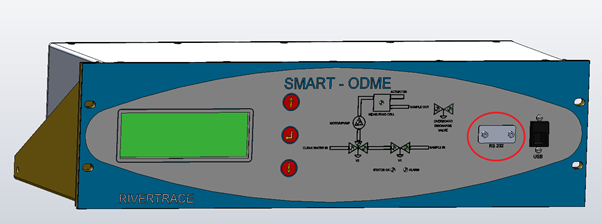
- Connect the computer to the IMO dump 232 port (see circled area) in the front of the computer module with the Rivertrace IMO dump cable.
Alternatively, a USB "B Type" cable can be connected if preferred, typically found on desktop printers). - Launch the IMO Log program from the desktop.
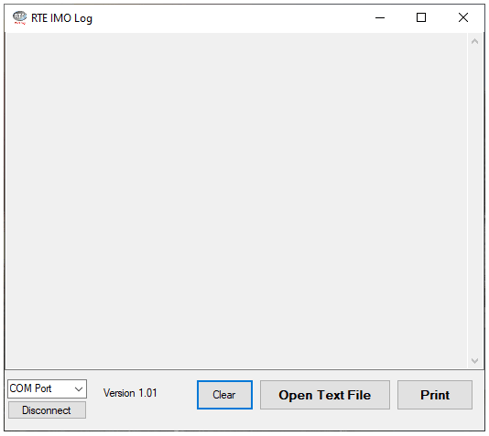
- Clear the contents on the display by clicking the "Clear" button.
- Select the correct COM Port and click "connect".
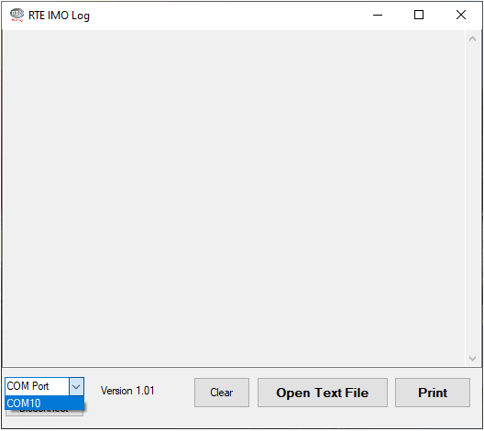
- At the Smart ODME Computer Module use the up/down/enter keys to enter the Log Data Output Menu then SELECT LOG TO VIEW.
- Dump the selected log and Save as Text File in the IMO Log program.
- Right click the data in the IMO Log software and "Select All".
- The data can then be cut and pasted into a software of your choosing.
